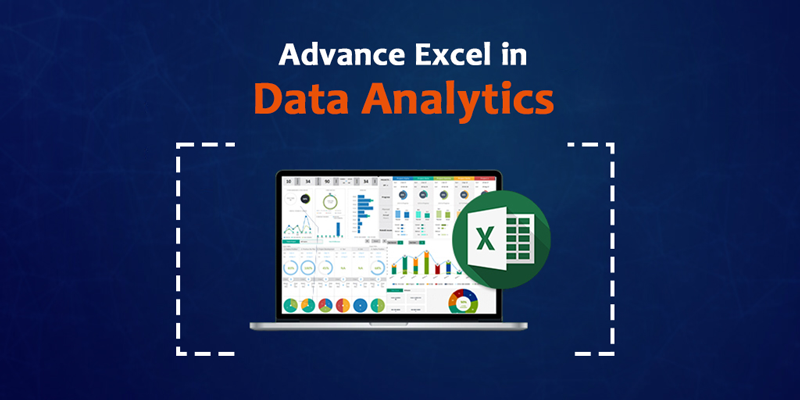Before you start learning to use Excel, it is crucial to know a few things about it. Read about Excel’s general capabilities, the spreadsheet’s functions, and what to expect when using Advance Excel for data analysis and modeling. When you’ve mastered these concepts when you know these things, you’ll be in a good position to utilize Excel to analyze data or modeling assignments. Below, we’ve listed the top features of the widely used application.
About Excel
Microsoft Excel enables you to visualize data in a variety of ways. From charts to diagrams to interactive maps, it has hundreds of functions to help you analyze data. It is the main tool most users use to produce reports, and it can provide useful insights for various industries. Whether you’re a data analyst, an accountant, or just someone who enjoys working with data, you’ll find Excel invaluable.
Suppose you’re looking to make an income in data analysis or consulting jobs. In that case, you must take an Advance Excel course at Brainalyst, i.e., a Full Stack Master’s Degree that covers Data Science, Machine Learning, and Big Data with 100% job placement guarantee. The course is available for purchase at www.brainalyst.in
It will teach you the fundamentals of spreadsheet design and how to work with data analysis. You’ll learn how to create pivot tables, which enable you to summarize data in several ways. Pivot tables allow you to explore data quickly and derive valuable insights. The course includes demonstrations, examples, and step-by-step instructions.
Advanced features of Excel will be introduced, and you’ll learn how to use them to make data analysis more interesting and effective. You can learn how to combine data from different sources with the use of powerful automation features and create interactive dashboards. This course also introduces you to PowerPivot, which is part of Microsoft’s Big Data platform. It focuses on how to integrate your data with PowerPivot and other analytical tools.
General Capabilities of Excel
Excel is one of the most popular & widely used spreadsheet applications. New computers often come with Excel already loaded. You can easily perform a variety of calculations in Excel, and you can also use its Data Analysis ToolPak to perform advanced statistical analysis. Excel’s versatility and ease of use make it an excellent choice for many data analytics applications. You can perform various types of data analysis, including analysis of trend lines, customer behavior, and other important business metrics.
For example, if you need to find the sum of two values, you can use the IF Function in Microsoft Excel. This formula performs logical tests, returning one value if the condition is true and another value if the condition is false. IF functions let you test multiple conditions, allowing you to automate decision-making. For example, if cell A1 has a value of 100, Excel will return the sum of those values.
Excel for Data Analytics
Excel has several functions, and matching them to data analysis tasks can become overwhelming. However, some simple functions can help you make the most of your data analysis. For example, =CONCATENATE combines data from multiple cells. Similarly, LEN is an easy-to-understand function that shows the number of characters in each cell. This function is often used for text with character limits, such as product numbers.
Excel’s simplicity will be a plus if you are not an expert in data analysis. Once you download the software, you’ll be able to create charts and formulas without any help. It’s also best & useful for those who just want to dabble with data and keep schedules. Unlike some other tools, you don’t need to be an expert to get started with Excel for Data Analytics. You can get started quickly by following a quick tutorial.
If you’re a business owner, you can use Advanced Excel for data analytics to make your business run smoother. Excel has a variety of uses, from sentiment analysis to business planning. Using a spreadsheet, you can sort, analyze, and predict data, which can help you evaluate your strategy. You can even create tables based on different variables and use them to determine what will work best for your business. There’s no limit to how much Excel can do.
Excel for Data Modeling
Although most people don’t think of Excel as a tool for data modeling, it’s actually one of the most useful tools for creating a spreadsheet database. In fact, you can model multiple data sets using Excel templates, which is especially useful if you have several clients and projects. Excel has plenty of data modeling features and templates to help you get started. This blog will show you the use of these tools to build the data model using Excel.
Creating a data model in Excel involves creating a relationship between two or more tables. The model will help you connect the data in several tables and form new relationships between them based on common columns. The process can be tedious, but it’s worth it in the end because a data model can save your time and ensure that you have a comprehensive view of your data. It also helps you to form charts. However, you need to understand the differences between different types of data models to build a good one.
Excel Functions for Data Analytics
There are several powerful functions in Excel that help data scientists perform analysis. For example, the IF function asks the user to determine if a certain value is true or false, then determines the action to take based on the result. This function is particularly useful when attempting to find the most frequent value. Another useful function is the standard deviation, which allows users to see the data spread. The SUM() function in excel returns the sum of all numbers.
When working with data, the use of power tools is key. With Excel, you can easily sort data in descending or ascending order, filter records based on criteria, and highlight cells based on their value. You can also create charts with the help of pivot tables. If you’re interested in using all the capabilities of Excel, take a look at the Advance Excel course from Brainalyst, i.e., Full Stack Master’s Program in Data Science, Machine Learning, and Big Data with 100% Job Placement Guarantee*. It will help you learn how to analyze data more effectively and save time and money in the long run.
Excel Automations for Reporting
Advanced Excel offers a suite of tools to perform data analysis and reporting. The software supports a wide variety of data formats, including text, date, and time, as well as financial and statistical functions. Among the tools available are data tables, conditional formatting, pivot tables, and data analysis functions. These tools can simplify the process of data exploration and reporting while providing valuable insights. For more advanced users, there are also data analysis tools available for Excel, including PowerView and PowerMap.
If you’re interested in making use of all the capabilities of Excel for advanced data analysis, consider enrolling in an Advance Excel course from Brainalyst, i.e., Full Stack Master’s Program in Data Science, Machine Learning, and Big Data with 100% Job Placement Guarantee*. It will enable you to automate your reporting tasks and save time. In addition to this, you’ll have access to several other powerful tools. These tools will make it simpler for you to build your own business metrics dashboards. You’ll also be able to access APIs, applications, and software.
Excel Dashboards with Pivot Tables
Pivot tables in Excel are useful for reporting and analyzing data. The pivot table feature can be used to display data from any data source. Pivot table widgets can display charts as well as data from other sources. Adding a chart widget to an Excel dashboard is very easy. There are several ways to do this. Let’s examine a few of them. After creating a pivot table, you can filter it using the filter controls.
To make the best possible Excel dashboard, decide the user’s requirements and the purpose of the data. Initially, brainstorm the data you’d like to add to the dashboard. Then, find out the sources of the data. Once you have the data, you’ll know how to add different components to the dashboard. Depending on the Data Type, you can include charts and scorecards.
Conclusion
Advanced Excel is a set of features of Microsoft Excel that help users perform complex calculations, process large amounts of data, and create more meaningful reports. It’s a great tool for professionals and those who need to analyze large amounts of data. Brainalyst’s Full Stack Master Program will teach advanced data analysis features, such as Vlookup, Hlookup, Index, Match, Offset, Row number, Rank, Sumif, Countif & many more. It will help you understand and apply these powerful tools to your work.
Learning how to use data analysis tools in Excel will increase your productivity. You’ll find that you can use more advanced features as you work, such as charts and graphs. You’ll also learn to use Excel macros and functions to perform more complex analysis. While data science in Excel can be a challenge at first, it will reward you with more opportunities for larger manipulations and more complex analysis.